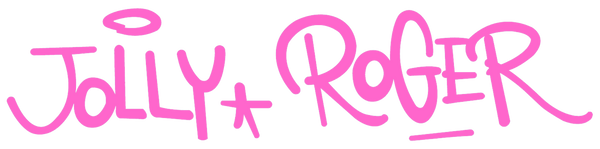Adding Membership to your wallet and Web App to your home screen
Jolly Roger's member app is super simple to setup, once you have signed up, you will be notified with your member number, it is important to remember the member number as that is the number you will use to sign into the app.

Simply type in your member number and tap to Agree with the terms and conditions. Then tap on Submit and you will then receive a text message with an Auth code to login.

Type in your Auth code and tap submit. This will log you into your membership account.

At the bottom of the screen you should see an icon with a square and an arrow pointing up.

Tap on it and scroll down until you see Add to Home Screen.

Tap Add to Home Screen and it will add a new Jolly Roger Icon to your home screen.

Now you have the app added to your home screen, lets add the membership card to your digital wallet. Tap on the app to open it.

Tap on the Jolly Roger card to flip it over and you will see your unique QR code linked to your membership.

To add this card to your digital wallet, simply tap on Add to Apple / Google wallet.
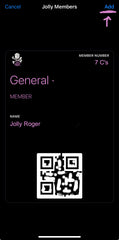
At the top of the screen then tap add and this membership card will be added to your Apple / Google Wallet.
When you open your Apple or Google wallet, you should now see your Jolly Roger Membership card added.
Now you can enjoy all the benefits of spending time with us at Jolly RogArrrrrggghhhhhh.